Online help
This page is a screen to enter the detailed search criteria to find the intellectual property information, such as a patent. Enter some search criteria, and click on the search button, then you get a list of the intellectual property information that matches the search criteria.
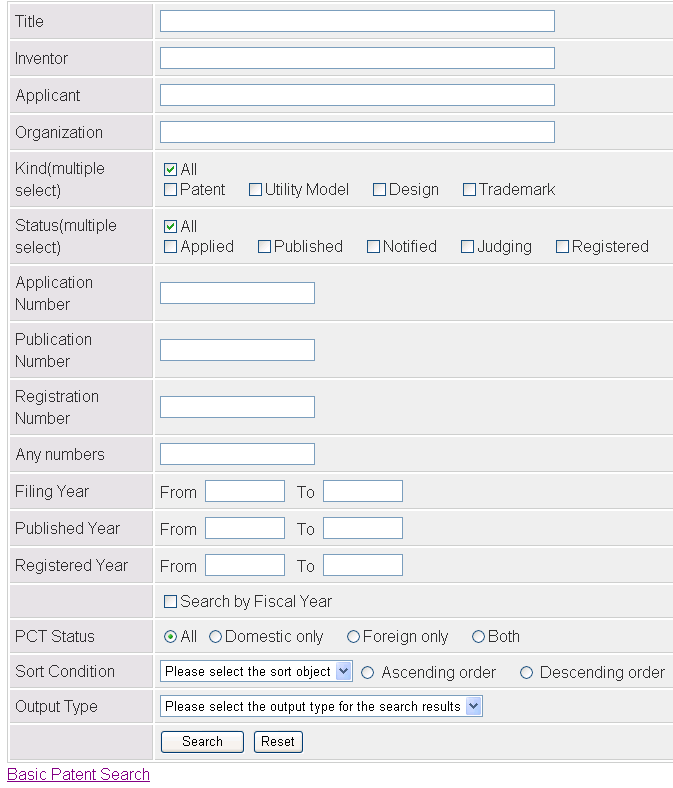
- Title
- Enter a part of the title that you want to search.
If you enter several strings separated by spaces, you will find the research results that include all the strings in the title.
If you enter several strings separated by "or", you will find the research results that include some of the strings in the title.(*)
- Inventor
- Enter a part of the inventor that you want to search.
Like with Title, you can enter several strings and use "or".
- Applicant
- Enter a part of the applicant that you want to search.
Like with Title, you can enter several strings and use "or".
- Organization
- Enter a part of the organization that you want to search.
Like with Title, you can enter several strings and use "or".
- Kind(multiple select)
- You can specify the Kind of the search target.
Kind allows multiple select.
- Status(multiple select)
- You can specify the Status of the search target.
Status allows multiple select.
- Application Number
- Enter a part of the application number that you want to search.
Like with Title, you can enter several strings and use "or".
- Publication Number
- Enter a part of the publication number that you want to search.
Like with Title, you can enter several strings and use "or".
- Registration Number
- Enter a part of the registration number that you want to search.
Like with Title, you can enter several strings and use "or".
- Any numbers
- Enter a part of the application number/publication number/registration number that you want to search.
Like with Title, you can enter several strings and use "or".
- Filing Year
- You can specify a range of Filing Year for the search target.
If you check the Search by Fiscal Year Check Box,
you can search by applying a range of application year by year.
For example, if you Search by Fiscal Year from 2005 to 2009,
you will search between 2005/04/01 and 2010/03/31.
- Published Year
- You can specify a range of Published Year for the search target.
If you check the Search by Fiscal Year Check Box,
you can search by applying a range of application year by year.
For example, if you Search by Fiscal Year from 2005 to 2009,
you will search between 2005/04/01 and 2010/03/31.
- Registered Year
- You can specify a range of Registered Year for the search target.
If you check the Search by Fiscal Year Check Box,
you can search by applying a range of application year by year.
For example, if you Search by Fiscal Year from 2005 to 2009,
you will search between 2005/04/01 and 2010/03/31.
- Search by Fiscal Year Check Box
- You can specify the year for Filing Year / Published Year / Registered Year. To do that, check the corresponding check box.
- PCT Status
- You can specify the PCT Status for the search target.
For PCT Status, you can select All / Domestic only / Foreign only / Both.
When you select All, you search from all of the application country classification.
- Sort Condition
- Specify the order at the time of displaying a list of search results. You can sort in ascending or descending order for the following items.
- Title(ja)
- Title(en)
- Inventor(ja)
- Inventor(en)
- Kind
- Status
- Application Date
- Publication Date
- Registration Date
- Output Type
- This specifies the display format of the search results. List format, citation format, table format can be selected.
- Search button
- Performs a search.
- Reset button
- Clears the search criteria.
- Basic Patent Search link
- To search without specifying too many conditions, you can go to the Basic Patent Search Form.
* If you want to see a specific string, please enclose it in (").
©2016 Institute of Science Tokyo All rights reserved.